Wednesday, December 28, 2011
How to install webmin on ubuntu using apt-get install webmin
Install webmin on ubuntu 11.04 (Natty) server
We have already discussed how to install ubuntu 11.04 LAMP server now we will install webmin for easy administartion
Edit /etc/apt/sources.list file
sudo vi /etc/apt/sources.list
Add the following lines
deb http://download.webmin.com/download/repository sarge contrib
deb http://webmin.mirror.somersettechsolutions.co.uk/repository sarge contrib
Save and exit the file
Now you need to import GPG key
wget http://www.webmin.com/jcameron-key.asc
sudo apt-key add jcameron-key.asc
Update the source list
sudo apt-get update
Install webmin
sudo apt-get install webmin
Now you need to access webmin using http://serverip:10000/ once it opens you should see similar to the following screen
You need to enter root username and password to login.Once you logged in you should see similar to the following screen.
Friday, November 11, 2011
Configure Screenlet In 11.10
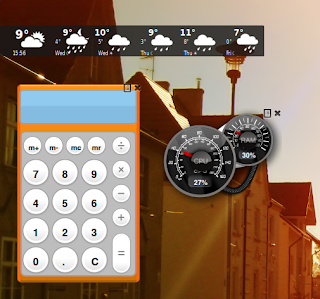
Add Desktop Widget/Goodies
To add its appearance and performance you can add some Desktop Goodies/Widget on your desktop. There some desktop application which usually fill Linux Desktop that is Screenlets, Conky, Super Karamba, Cairo-Dock, and Docky. All application that i mention above can improve your desktop appearance besides add functionality.
Install Screenlets in Ubuntu 11.10
Here's following command to install Screenlets on your desktop
sudo add-apt-repository ppa:screenlets/ppa
sudo apt-get update
sudo apt-get install screenlets && sudo apt-get install screenlets-pack-all
Thursday, October 27, 2011
Using Virtualbox In Full Screen On The Second Monitor
Actually i run a dual set monitor for my laptop and i want guest OS run full screen on second monitor.
To make it full screen on the second monitor, after entering full screen mode with the guest OS,
hover over the Virtualbox hidden menu at the bottom of the guest OS.
On View > Virtual Screen 1 > Use Host Screen 2
This will make the guest OS shows up in the second monitor when using full screen mode.
I get this tip from : http://tipstank.com/2010/06/04/virtualbox-full-screen-second-monitor/
Monday, October 17, 2011
Upgare My Ubuntu
Upgarding my Ubuntu to 11.10 , but this time i make sure everything in place before it be done. Luckily no bad things happen. I need to be familliar with Unity , no more menu for system and administrator.
Thursday, August 25, 2011
Coppermine Photo Gallery v1.5.14: Ubuntu Prep
1 Preliminary Note
In this tutorial I use the hostname server1.example.com with the IP address 192.168.0.100. These settings might differ for you, so you have to replace them where appropriate.
I'm running all the steps in this tutorial with root privileges, so make sure you're logged in as root:
sudo su
2 Installing MySQL 5
First we install MySQL 5 like this:
aptitude install mysql-server mysql-client
You will be asked to provide a password for the MySQL root user - this password is valid for the user root@localhost as well as root@server1.example.com, so we don't have to specify a MySQL root password manually later on:
New password for the MySQL "root" user: <-- yourrootsqlpassword
Repeat password for the MySQL "root" user: <-- yourrootsqlpassword
3 Installing Apache2
Apache2 is available as an Ubuntu package, therefore we can install it like this:
aptitude install apache2
Now direct your browser to http://192.168.0.100, and you should see the Apache2 placeholder page (It works!):
Apache's default document root is /var/www on Ubuntu, and the configuration file is /etc/apache2/apache2.conf. Additional configurations are stored in subdirectories of the /etc/apache2 directory such as /etc/apache2/mods-enabled (for Apache modules), /etc/apache2/sites-enabled (for virtual hosts), and /etc/apache2/conf.d.
4 Installing PHP5
We can install PHP5 and the Apache PHP5 module as follows:
aptitude install php5 libapache2-mod-php5
We must restart Apache afterwards:
/etc/init.d/apache2 restart
5 Testing PHP5 / Getting Details About Your PHP5 Installation
The document root of the default web site is /var/www. We will now create a small PHP file (info.php) in that directory and call it in a browser. The file will display lots of useful details about our PHP installation, such as the installed PHP version.
vi /var/www/info.phpFriday, August 19, 2011
Webmin : After Restart - connection refused
After install , the webmin running well but suddenly after restart the server , i got error said connection refused.
Before this i reinstall the webmin package but now i felt something wrong with webmin service. Then i try to restart the services but nothing happen but i got some message saying that no service webmin. Oooo walla .. i know the webmin service not started from beginning. So i used this command to restart webmin
sudo /etc/webmin start
That All , My webmin comeback nicely.
Thursday, August 11, 2011
Bagaimana nak create phpinfo.php
Kekadang susah ngak nak cari skrip phpinfo.php
SO disertakan untuk rujukan semua.
phpinfo();
?>